Configuring Your License Key
Every License Manager database needs a license to run. This will be supplied to you by your reseller. The license can be in the form of an activation code or a .lic key file.
The license must be activated within License Manager. It is applied to the database that you use. If you use multiple databases, a license must be applied to each database.
Select Update License in the Settings menu to activate a license for the current database. This task will start automatically when you access an unlicensed database for the first time.
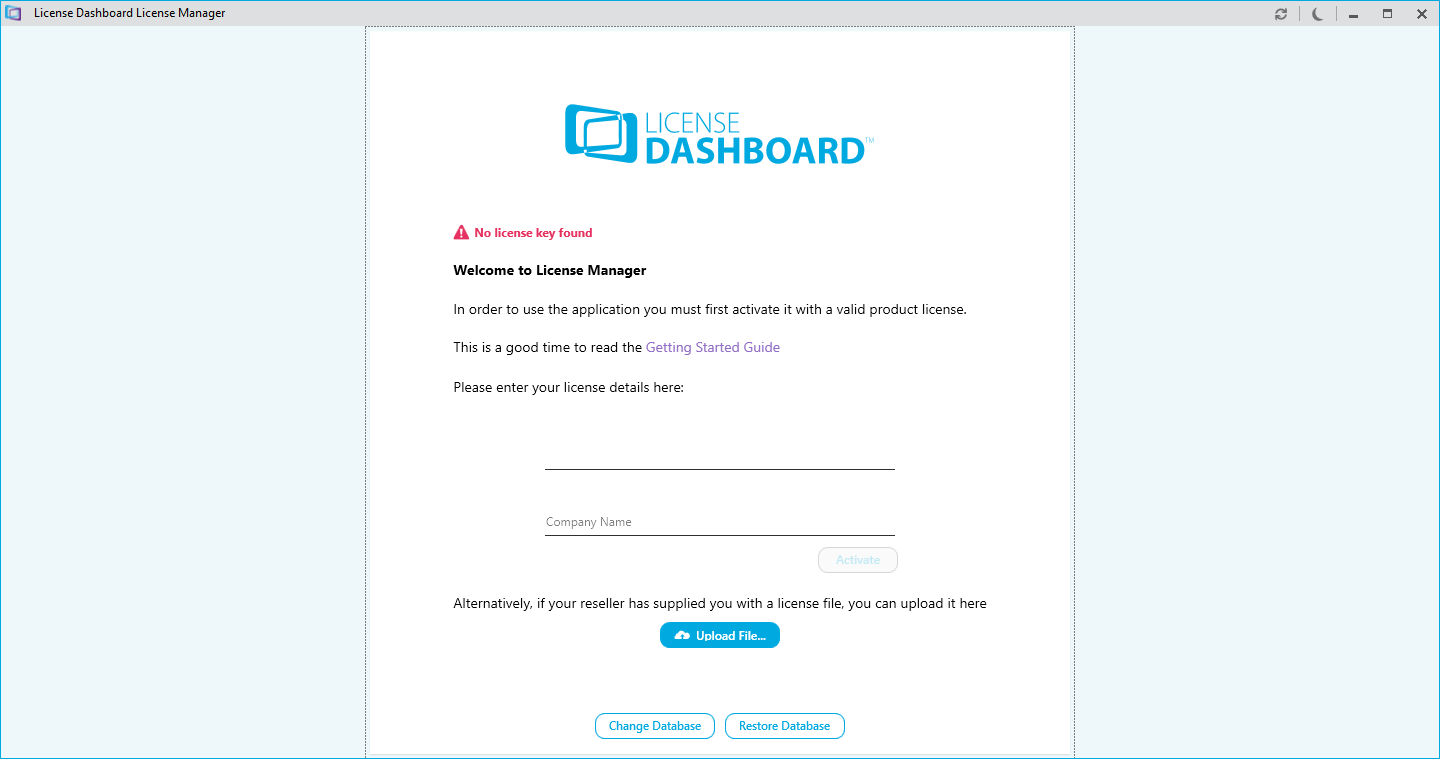
There are two options in the Settings menu that can be performed before you install your license key:
- Change Database. Use this task to connect License Manager to a different database before setting up the license. See License Manager Database Setup for guidance.
- Restore Database. Use this if you have backed up a database before upgrading License Manager. See Restoring a Local Database for guidance.
There are two options for setting up your license:
- Activating a license ID code
- Uploading a license key file
Only one option is required to activate a license for a database.
How to activate a license ID code
Use the license details fields to activate an ID code:
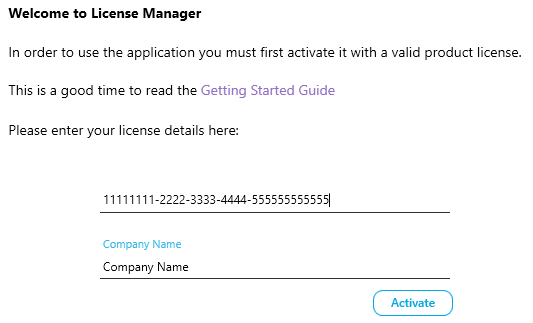
- Type or paste your Activation ID into the activation key field. This will be supplied by your reseller.
- Type your Company Name.
- Click Activate.
- Details of the license are displayed for review. If the license details are correct, click I Agree.
- The next page will display the End User License Agreement. Review the agreement and click I Agree if you accept the terms.
- The License has now been activated. Click Close and the Dashboards workspace is displayed.
How to install a .lic file
Use the license file section to install a .lic file:

- Click Upload File and navigate to the folder containing your .lic file.
- Select it and click Open.
- Details of the license are displayed for review. If the license details are correct, click I Agree.
- The next page will display the End User License Agreement. Review the agreement and click I Agree if you accept the terms.
- The License has now been activated. Click Close and the Dashboards workspace is displayed.